Create a new file.
- Any size you like
- Use a transparent background
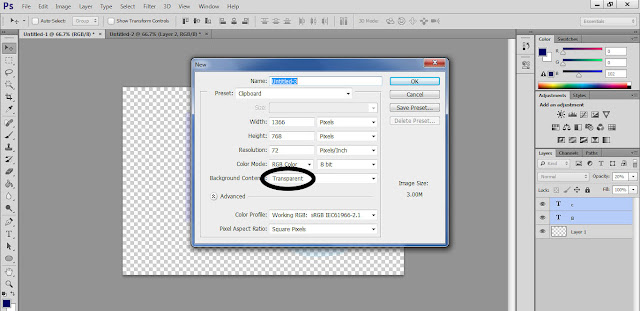
Create your Shape/Text Layer
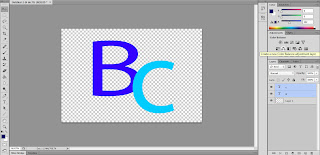
Reduce the Opacity to 20%
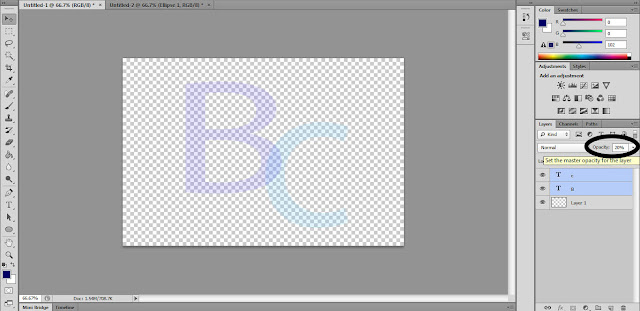
Save Photoshop Document
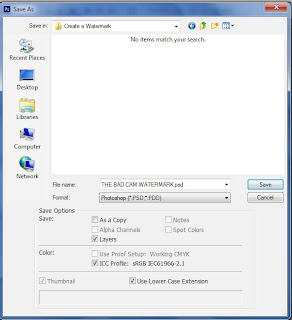
Open the image you wish to place your Watermark on.

Place... your Watermark on the image.
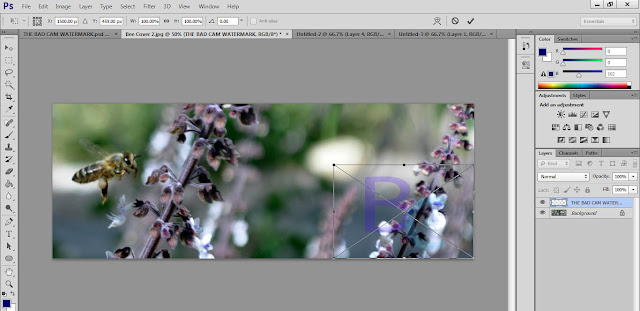
And Huzzah! A watermark on your image so no one else can rip off your images.


No comments:
Post a Comment